How To Use Bash Shell On Windows 10
How To Use Bash Shell On Windows 10
Bash has been one of the most well-known feature of Linux distributions. The Windows’ operating system’s command line interface, cmd.exe, on the other hand, lacked various capabilities of it’s Linux counterpart.
Microsoft, therefore added several features to the Windows 10 OS, with bash being one of them. To install and use it on Windows 10, one need to perform the following steps :
Method 1:
Start -> Settings -> Update&Security. Under the ‘Use Developer Features’, select ‘Developer mode’.
Selecting the developer mode will pop the following alert. Click yes, and let the computer restart.
Go to Control Panel -> Programs and Features -> Turn Windows Features On and Off. In the window that appears, check the ‘Windows Subsystem for Linux’ option, and click OK.
This will trigger an alert asking for the system to be restarted to complete the installation of the required components. After the restart is complete, go to the command prompt, and type ‘bash’. To access the shell, simply type ‘bash’ in the Windows command prompt, and everything is good to go.
Method 2:
Go to the Start menu and search for PowerShell. Run it as administrator:
Once you have the PowerShell running, use the command below to enable Bash in Windows 10.
Enable-WindowsOptionalFeature -Online -FeatureName Microsoft-Windows-Subsystem-LinuxNow you should be asked to reboot.
Download a Linux system from the Windows store
Once your system has rebooted, go to the Windows Store and search for “Linux.”Once you have installed Linux, it’s time to see how to access Bash in Windows 10.
Just search for the Linux distribution you installed in the previous step. You’ll see that it runs like a normal Windows application. It will take some time installing and then you’ll have to set up the username and password. It’s just for the first run. Bash shell will be available for use directly from the next time onwards.
Cheers, You are done.



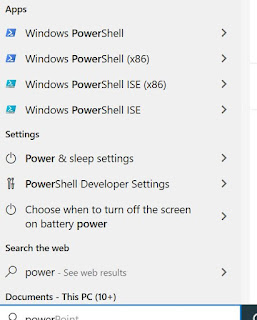


0 Response to "How To Use Bash Shell On Windows 10"
Post a Comment