How To Use Tweeten Twitter Client
In this post, I want to quickly share with you some basic tips on how to use Tweeten app. I use it on my Microsoft Surface Laptop and it’s cool. I even prefer it to the Twitter for Windows 10 app.
So, What is Tweeten App?
Tweeten is a third-party Twitter client column-based interface that helps you keep track of everything that’s happening on Twitter without needing to hit the refresh button. You can keep track of your Twitter Lists, Activity, Notifications, Direct Messages, and a lot more!
It offers an intuitive and powerful Twitter experience on Windows and Mac. The app has been completely rewritten from the ground up, which means it is faster, more stable, and prettier than the original Tweeten. There’s a ton of improvements in the new Tweeten that makes sure your tweeting experience doesn’t get disrupted, ever.
To get started with Tweeten, you have to download it to your device. You can download Tweeten for Windows 10 or Mac via tweetenapp.com. Right there, you can also get the download link for the Tweeten Chrome extension.
After installation, sign in with your Twitter account to get started!
Once you are signed in, you will see the Tweeten dashboard with the default columns.
You can re-arrange the columns by dragging the tabs on the left sidebar as seen in the screenshot below. You can also add new columns to display tweets related to a keyword, tweets from a twitter user etc
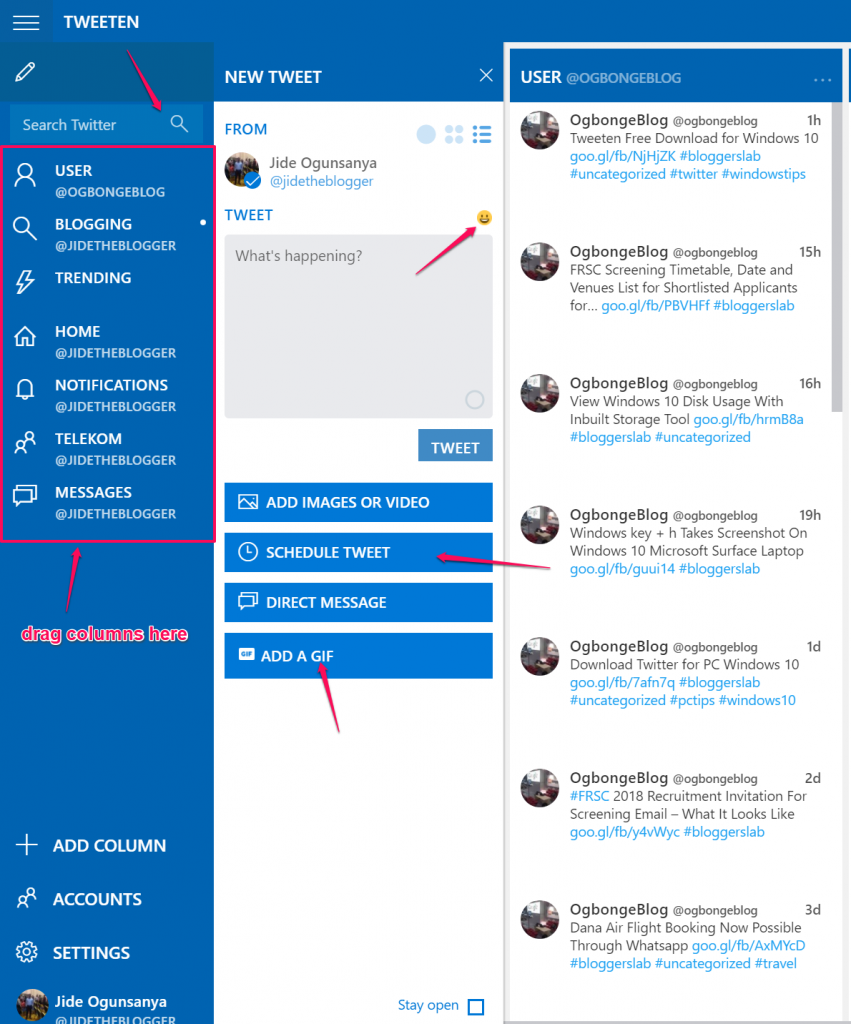
When composing tweets with Tweeten, you can easily insert emoji and Gifs – and you can easily schedule tweets too as highlighted in the screenshot above.
When you click the “add a gif” button, you will see where you can search for GIFs as seen below :

If you click the three dots in the header of each column, you can filter the tweets content.

Don’t like politics? Or sports? You can mute any hashtag, account, or an entire app on Tweeten. Just navigate to “settings” > “filters”, and filter any word, phrase, or app.

Can Tweeten Add Second Account ?
Well, I am currently unable to add second account to my Tweeten app.
Seems there were some changes in Twitter API that forced the Tweeten app developer to remove the feature.
It was actually possible before now as seen in the screenshot below :

Nevertheless, you can invite colleagues to use Twitter as your username without sharing your passwords with them.
How To Use Team Feature on Tweeten App
With Tweeten app, multiple people can share a Twitter account without having to share the password.
To get started, navigate to “Account” > “Manage Team”.
Enter the username you want to add and click the + icon.
Thereafter, you can change the role of the user, if you want to. You can check out more info on Twitter user roles.
Once the user accepts the invitattion, the user can take action on behalf of the team account (Tweet, Retweet, Direct Message, like, etc.), schedule Tweets, create lists, and build collections.
I hope this helps.
Is there anything you would like to do with Tweeten which I didn’t explain? Feel free to ask.
0 Response to "How To Use Tweeten Twitter Client"
Post a Comment